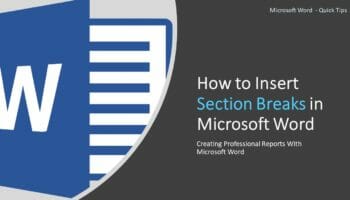You can use Microsoft Word section breaks to add different page layouts or formatting to each section. There are four (4) types of section breaks in Word. This post will show you how to insert section breaks in Word depending on your requirement.
Table of Contents
How to insert section breaks in Word?
- Place the cursor where you want to begin the new section.
- Go to Layout > Breaks.
- Select the section break type from the Section Breaks group.
The following diagram explains the purpose of each section break type.
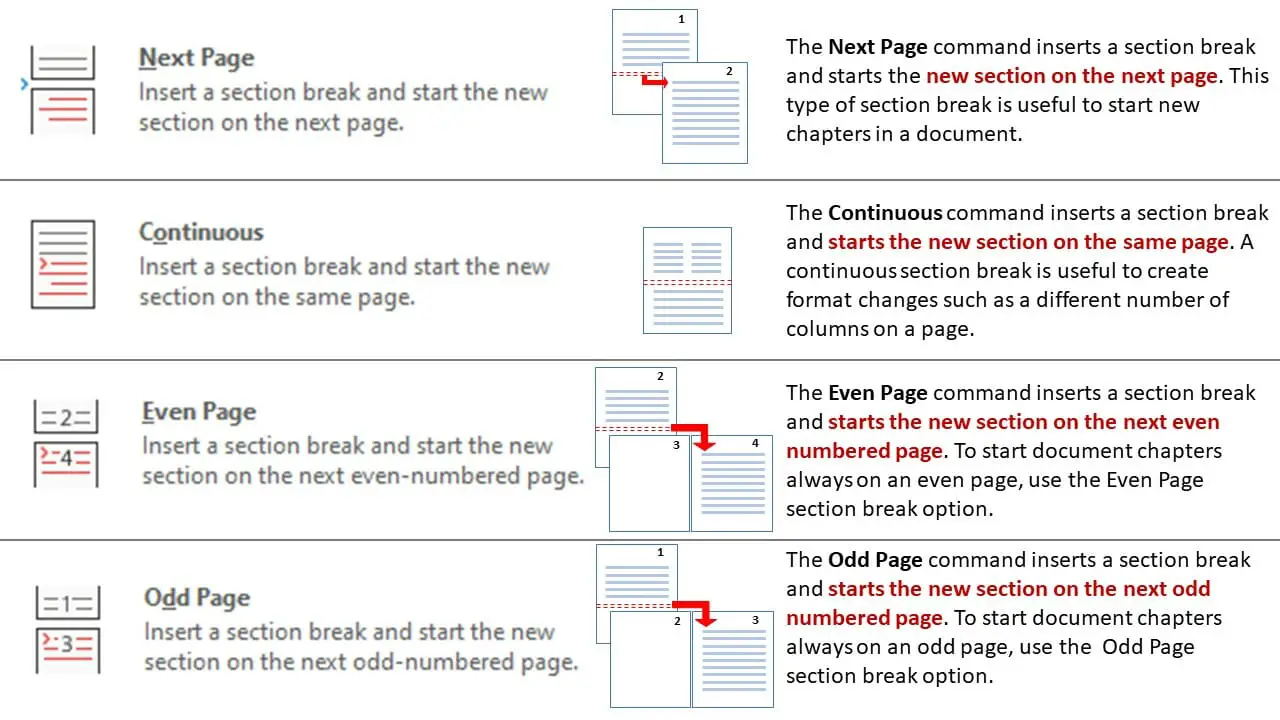
Next Page section break
The section break type “Next Page” starts the new section on the next page. This is useful when you need to start a new chapter. The content you added to the previous section does not push down the content in the next section; it adds a new page to the previous section instead.
Continuous section break
The section break type “Continuous” starts the new section on the same page. This is useful when you need to add a different number of columns on the same page.
Odd/ Even Page section break
The section break type “Odd or Even Page” starts the new section on the next Odd or Even-numbered page. Use this when you need to start a new chapter from an Odd or Even page.
How to identify section breaks in Word?
The section breaks are not visible in the normal view.
How to identify the section break point in Word?
To show section breakpoints, you need to turn on the Show/Hide ¶ button in the Home tab. Then you can see the breakpoint with a dotted double line, as shown in the image below.
How to identify the section number in Word?
Microsoft Word adds numbers to each section. To identify the section number,
- Right-click on the “Status Bar” in the bottom margin and activate “Section”. Then you can see the section number in the Status Bar.
OR
- Double-click on the bottom or top margin of the page to activate the Header and Footer. Then you can see the section number in the RHS of the header or footer.
The following video demonstrates how to insert section breaks in Microsoft Word.
How to remove section breaks in Word?
- Turn on Home > Show/Hide ¶ to show the section breaks.
- Place the cursor just before the section break and press Delete.
Wrapping Up
This is a part of the tutorial, How to Create Professional Reports with Microsoft Word. In this tutorial, you learned how to insert section breaks in Microsoft Word. In brief, using Word section breaks, you can add different formatting and page layouts to different parts of the document.